Connecting the Agent
If your device meets the system requirements but you're still experiencing connection issues, the problem might be related to connectivity or security settings. Let's walk through the main solutions together.
Learn how to connect, disconnect, remove the agent and check its version in the Using the Agent guide.
Quick Troubleshooting Steps
1. System Requirements Check
Some older operating systems like pre-macOS Sonoma 14 or early Windows 10 versions aren't supported. Check your system against our minimum requirements as this could prevent the application from working properly.
2. Third-Party Applications
The agent has undergone rigorous certification and is completely safe. However, some security software may incorrectly flag it as a potential threat.
Try temporarily disabling:
- Antivirus software
- Firewall
- VPN applications
- Proxifiers (e.g., Proxifier, SocksEscort)
After confirming the agent works, you can whitelist it in your security software.
3. Internet Connection
Your ISP might be blocking certain domains, including ours. To rule this out:
- Try connecting to a different Wi-Fi network
- Use mobile data
- Then attempt to connect the agent again
4. Browser Issues
If you're having trouble:
- Try a different browser
- Use incognito mode
- If this helps, check your main browser for:
- Pending updates
- Third-Party extensions
Advanced Troubleshooting
Terminating Processes
- Windows
- macOS
- Linux
- Open Task Manager
- Find Indigo X and agent.exe processes
- Select and end these processes

- Open Activity Monitor
- Locate Indigo X processes
- Click the "×" to terminate them

- Open System Monitor
- Find Indigo X processes
- Select and click "End Process"

Clearing Lock Files
- Windows
- macOS
- Linux
- Navigate to
C:\Users\%username%\indigo - Delete all
.lockfiles
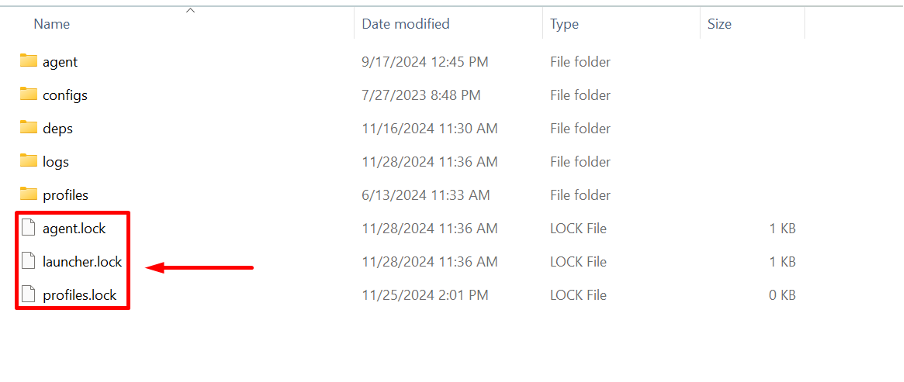
- Go to
/Users/%username%/indigo - Remove all
.lockfiles
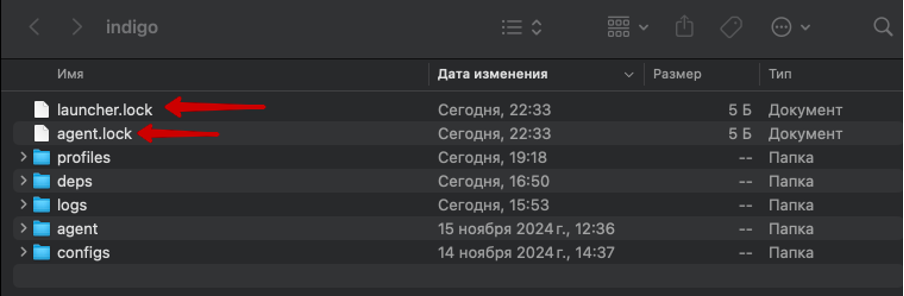
- Navigate to
/home/%username%/indigo - Delete all
.lockfiles
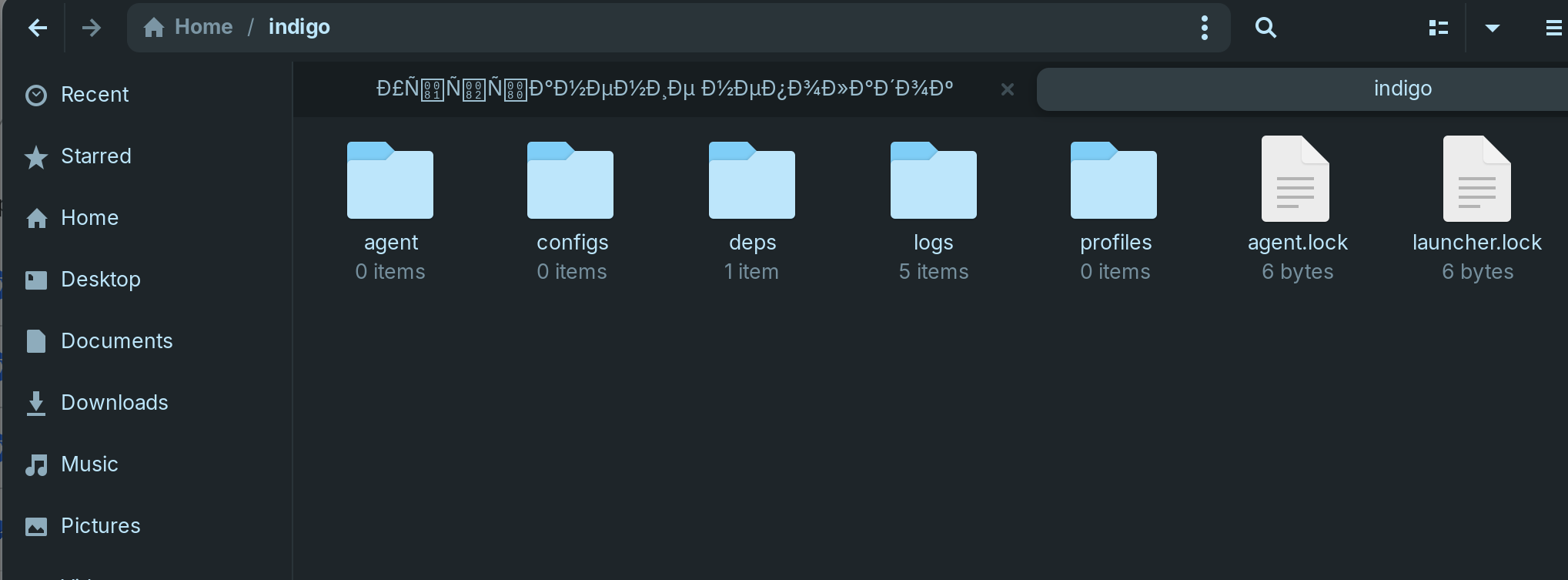
Port Conflicts
If the agent won't start, another process might be using the required port (default: 45000). The agent will try using the next available port, but it's important to check for conflicts with ports starting from 45000.
- Windows
- macOS & Linux
# Check port usage
netstat -ano | findstr :45000
# Kill process (replace {PID} with actual process ID)
taskkill /F /PID {PID}
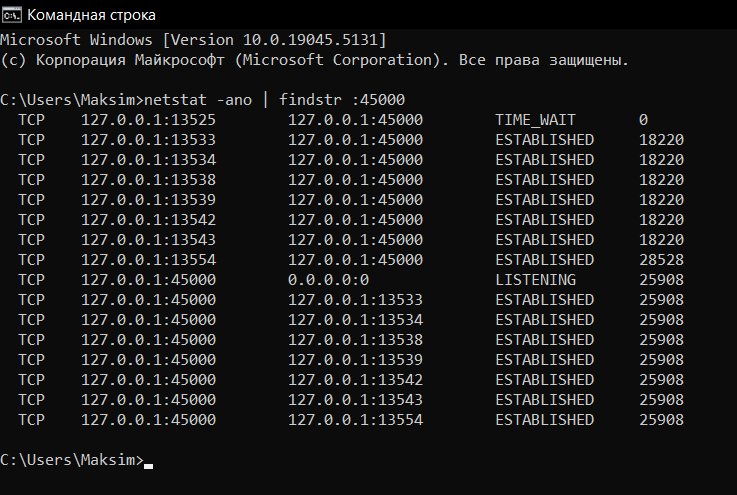
# Check port usage
lsof -i :45000
# Kill process (replace {PID} with actual process ID)
kill -9 {PID}
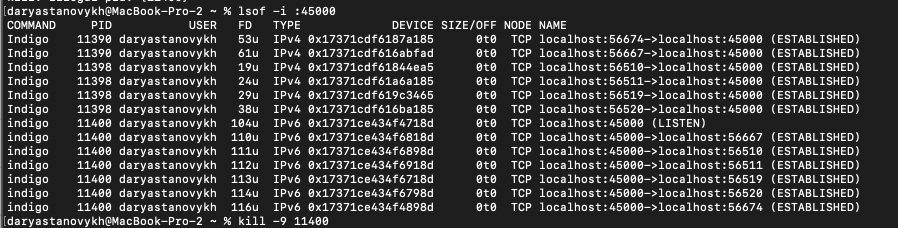
Device Restart
If none of the above steps help, try:
- Restart your device
- Attempt to connect the agent again
Sending Logs
If issues persist, send us your logs for analysis:
-
Reproduce the issue
-
Find and archive the
logsfolder:
- Windows
- macOS
- Linux
C:\Users\%username%\indigo
/Users/%username%/indigo
/home/%username%/indigo
- Send the archive to support via @indigosupport_bot