Stopping the Agent from Auto-Sending Log Files
Overview
To improve performance and provide excellent support, Indigo X automatically collects agent and launcher logs every six hours. These logs are securely stored on our AWS servers and are used exclusively for support and troubleshooting purposes.
We understand that some users may prefer not to share this data with us. This guide will show you how to disable Indigo X's automatic log sending feature and how to upload logs manually only when needed.
Disabling Automatic Log Collection
Locating or Creating agent.yaml
- Navigate to your system's Indigo X local folder:
- Windows
- macOS
- Linux
C:\Users\%username%\indigo
/Users/%username%/indigo
/home/%username%/indigo
- Create a new text file using any text editor (like Notepad)
- Rename the file to
agent.yaml
Configuring agent.yaml
- Open the file in any text editor
- Add the following line:
AutoUploadLogEnabled: false - Save and close the file
Important Notes
- This feature is only available in agent version 1.32 or higher
- If the
AutoUploadLogEnabledflag is missing from the agent.yaml file or the file itself is not present in the folder, the setting will automatically default totrue
Sending Logs Manually
You can still send logs manually at your convenience, even when AutoUploadLogEnabled is set to false:
- Click the Indigo X icon in the system tray
- Select "Send logs"
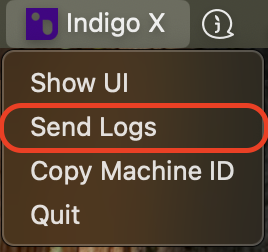
note
There's no need to wait for a confirmation message - the logs are automatically uploaded to the server.