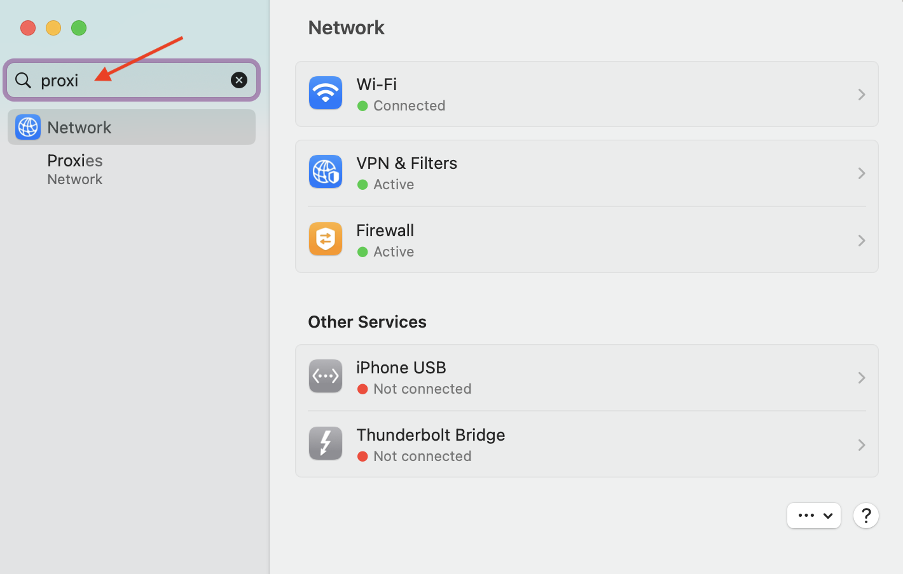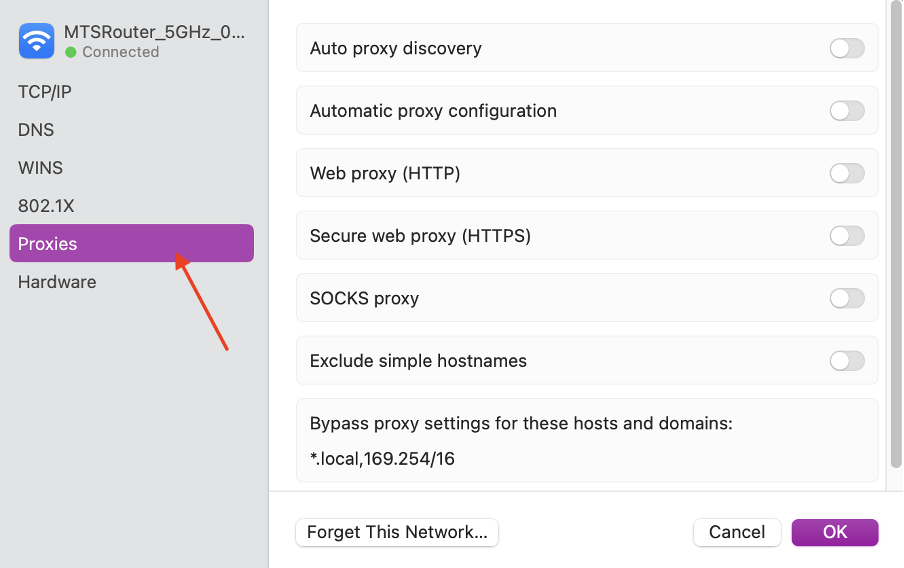Testing a proxy
According to our data, most browser profile issues are related to non-working proxies. Let's explore several methods to test your proxy and determine the source of the problem.
Testing Methods
1. Via Indigo X
The simplest way to test your proxy:
- Open profile settings
- Go to the "Proxy" tab
- Click "Test proxy"
Test Results
| Status | Meaning | Next Steps |
|---|---|---|
| ✅ "Proxy connected" | Successfully connected to proxy | If profile still won't launch, contact support |
| ❌ "Connection error" | Failed to verify proxy | Use other testing methods below |
2. Via Browser Extensions
Install proxy testing extensions:
Results
- If proxy doesn't work in regular browser → contact your proxy provider
- If proxy works in regular browser → contact Indigo X support
caution
If a proxy doesn't work in regular Chrome or Firefox browsers, it won't work in Indigo X either.
3. Local Testing
You can test your proxy through your system settings and browserleaks.com.
- Windows
- macOS
Windows Configuration
- Open Settings (gear icon)
- Navigate to Network & Internet
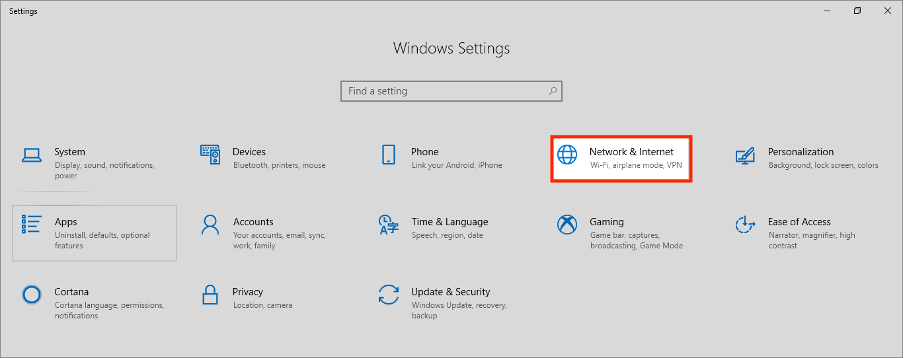
- Select Proxy on the left
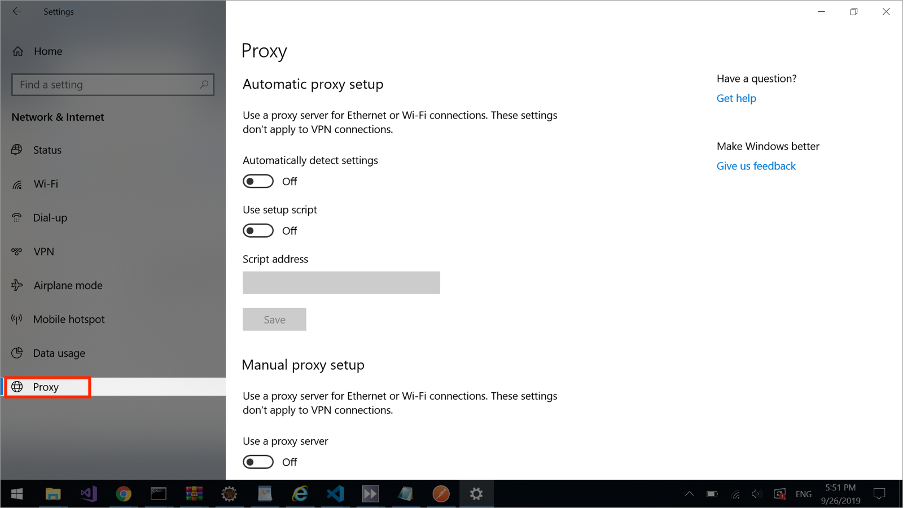
Automatic Configuration
- Select "Use setup script"
- Specify the full path to PAC file
Manual Configuration
- Enable "Use a proxy server"
- Enter address and port
- Enable "Don't use proxy server for local addresses"
Recommendation
When encountering issues, we recommend first testing your proxy locally through system settings and browserleaks.com. This will help quickly identify the source of the problem.