Profile Launch and Stop
Launching a Profile
To launch a browser profile, simply click the "Launch" button next to the profile name. The profile will open in a new browser window.

Start Page Information
When launched, you'll see the Indigo start page displaying important profile information:
- Current IP address
- Operating system details
- Geolocation data
- User-agent values
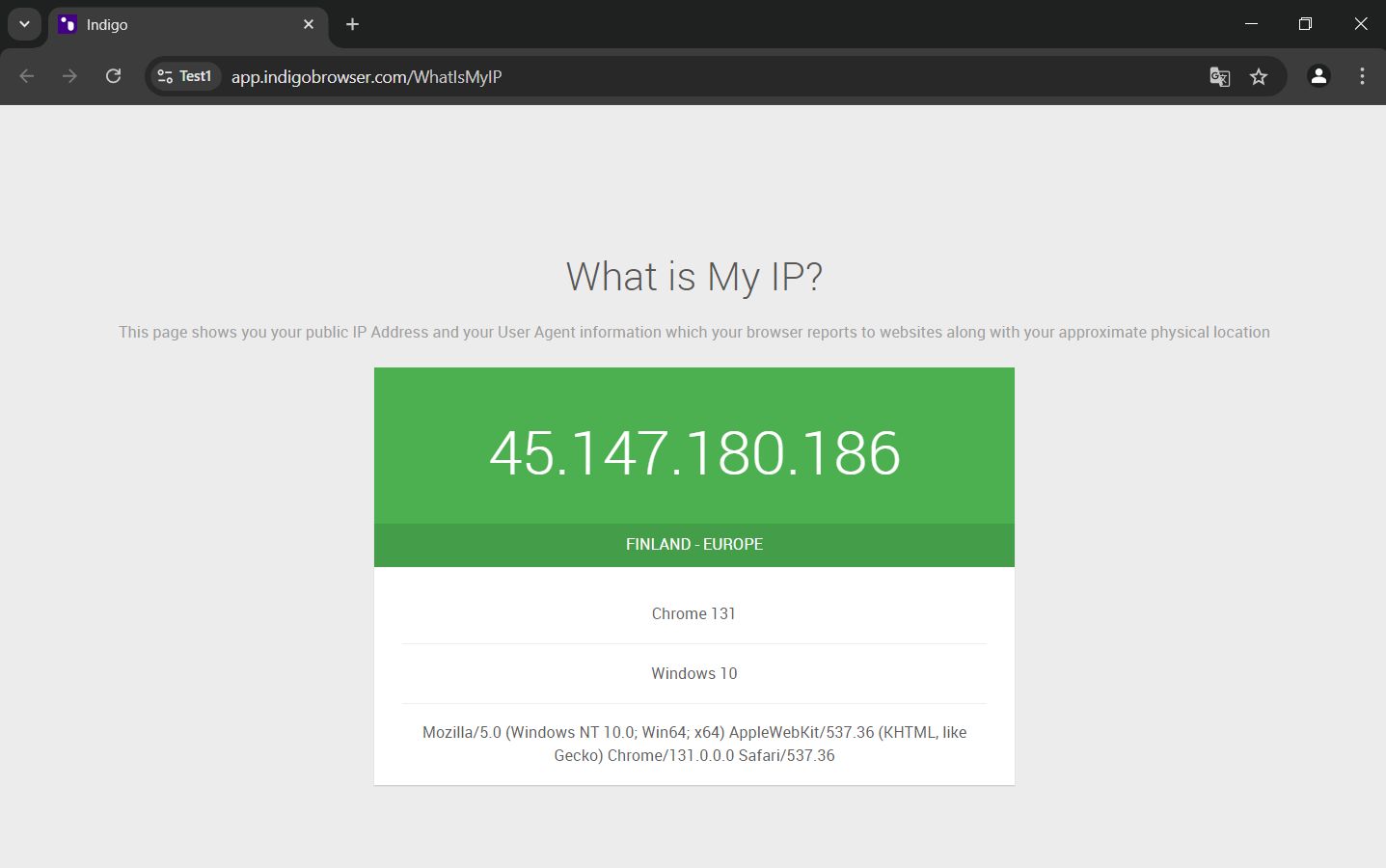
Due to the Same-origin policy, websites can only access their own cookies. This means that no website can see if you've visited our checker page - only indigobrowser.com can access its own cookies.
Customizing Start Page
You can configure custom start URLs to open automatically when launching a profile. These URLs can be set to open either on the first launch only or every time you start the profile.
- User Interface
- API
- Open profile settings
- Navigate to the "Essentials" tab
- Configure your start page preferences
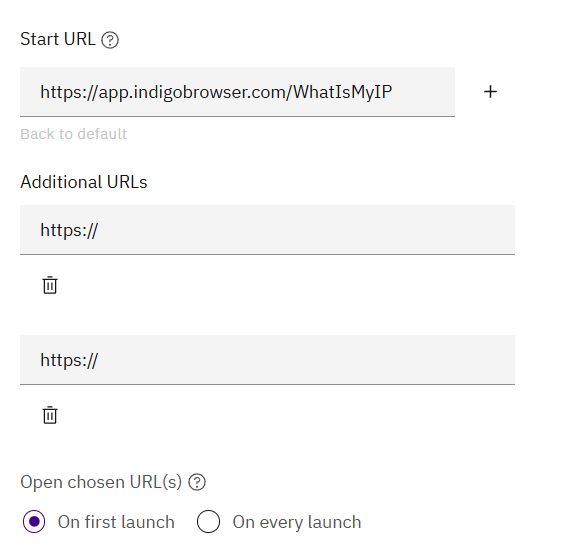
Stopping a Profile
When you're done with your browsing session, you can stop the profile using the "Stop" button in the main interface. This allows you to save and close the session without switching to the browser window.

Data Storage Behavior
Profile data is handled differently depending on the storage type:
| Storage Type | Behavior |
|---|---|
| Cloud Profiles | Session data automatically syncs with the server |
| Local Profiles | Data stored only on your local computer |
For team collaboration, we recommend using cloud profiles exclusively. Local profiles can't share session data across devices, meaning each new session on a different device starts fresh.