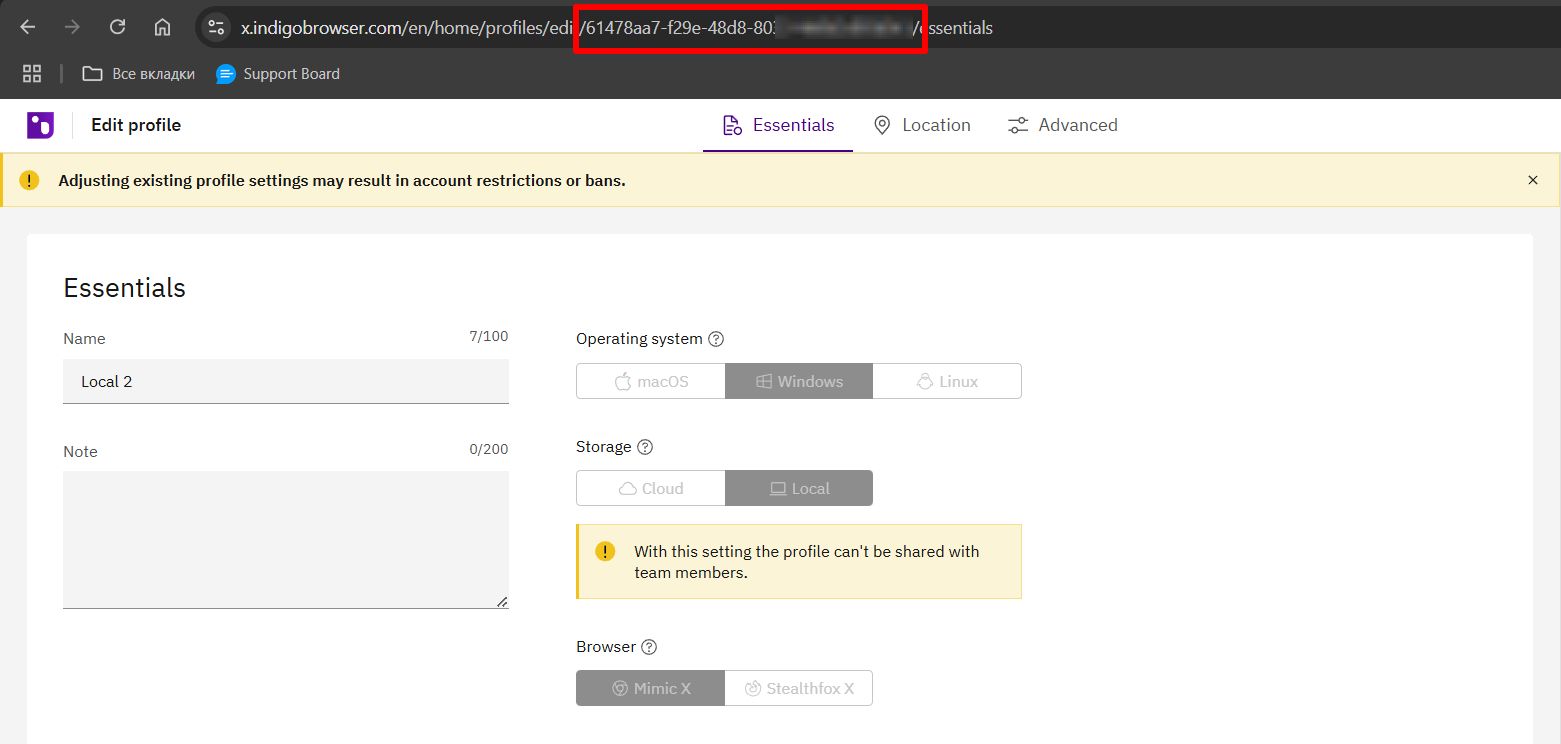Profile Management FAQ
Profile Data & Storage
Bookmarks Management
- Manual Method
- Bulk Method
You can export and import bookmarks for each profile individually:
For Mimic (Chrome-based)
- Open Chrome menu (⋮)
- Go to Bookmarks → Bookmark Manager
- Click ⋮ → Export/Import bookmarks
For Stealthfox (Firefox-based)
For managing bookmarks across multiple profiles:
- Use scripts or automation tools
- Leverage the Indigo X API
- Consider browser extension sync features
Profile Recovery
Profile Recovery Process
- Access the Trash Bin
- Find your deleted profile
- Select "Restore"
- Choose the destination group

Permanent Deletion
Once profiles are deleted from the trash bin, they cannot be recovered!
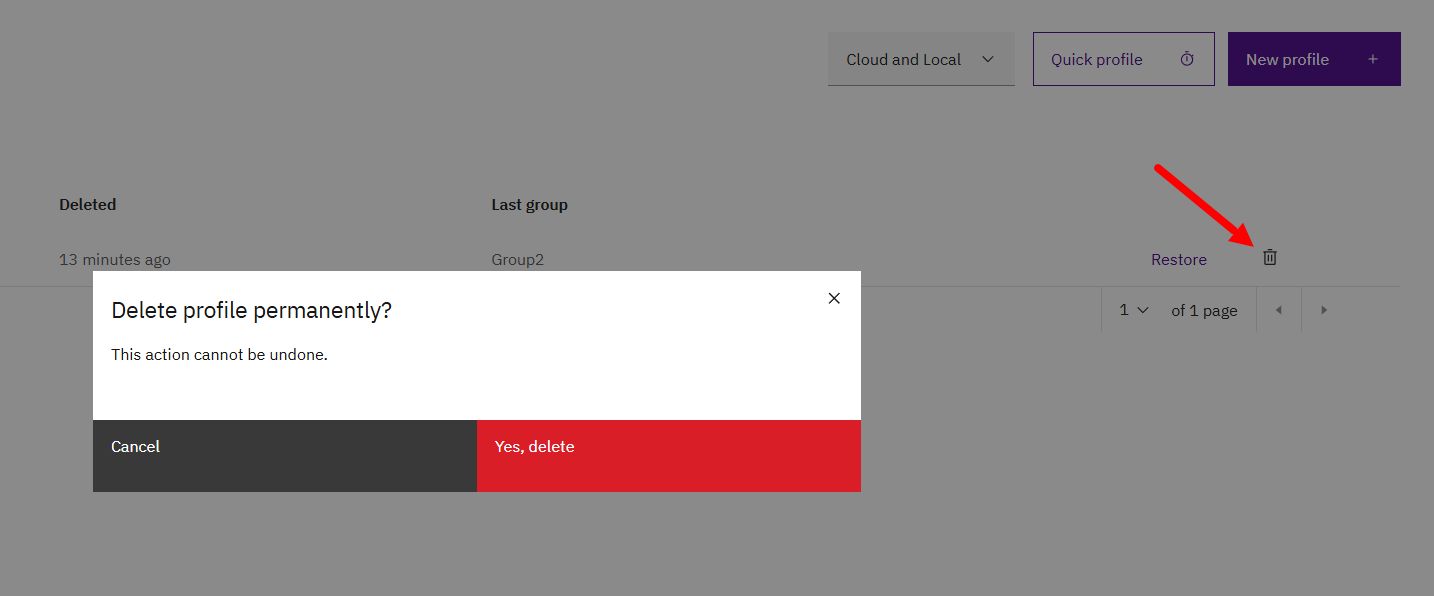
Storage Types
Indigo X offers two storage options:
| Feature | Cloud Storage | Local Storage |
|---|---|---|
| Data Location | AWS Cloud + Local Cache | Your Device |
| Syncing | Automatic | Manual |
| Team Access | Yes | Limited |
| Performance | Network Dependent | Faster |
note
Storage type must be chosen during profile creation and cannot be changed later.
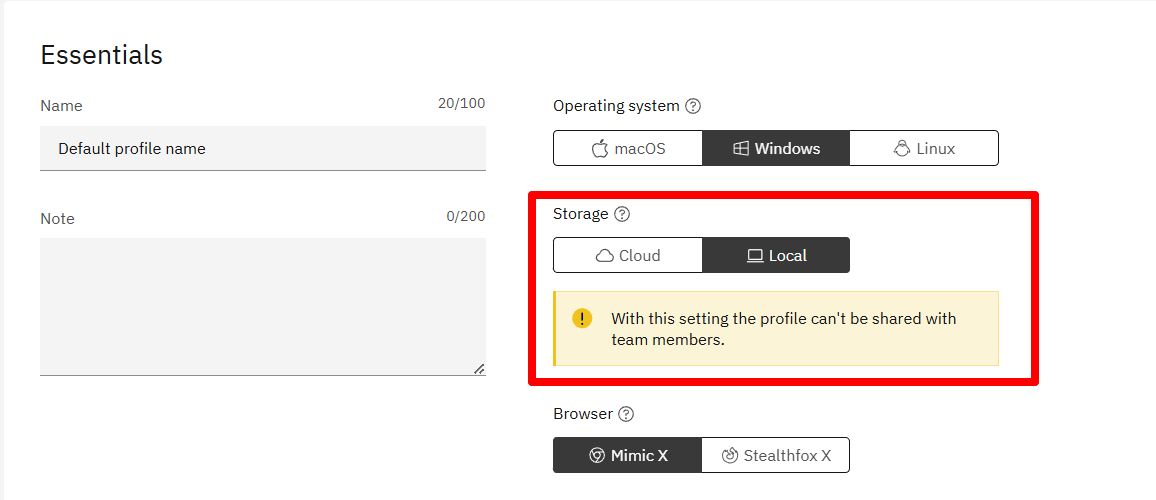
You can filter profiles by storage type:
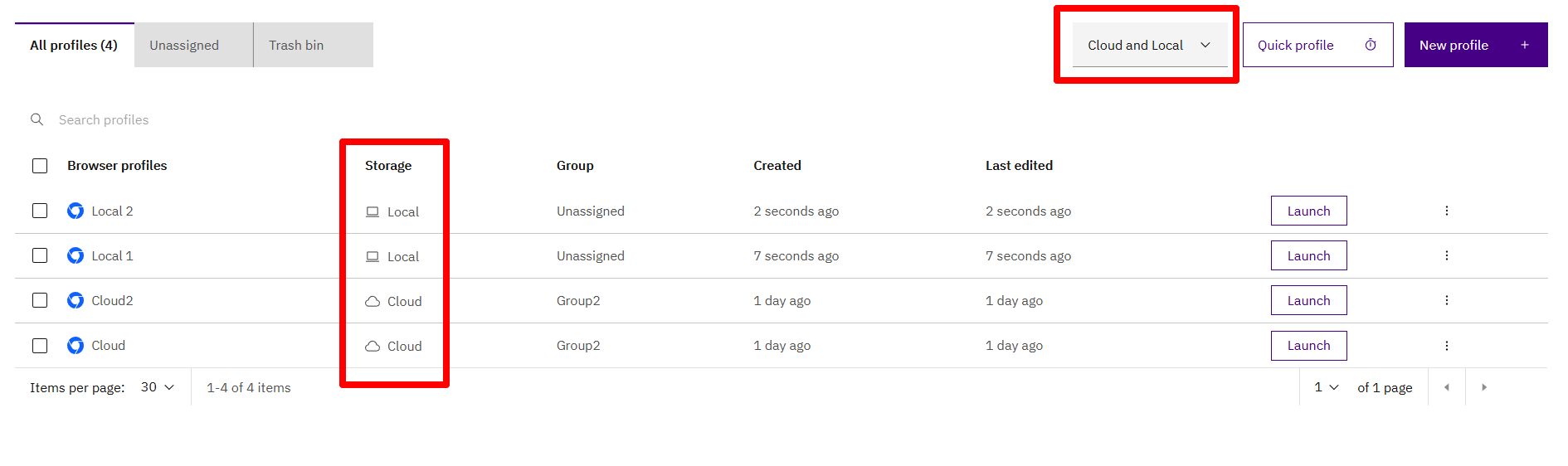
Security & Performance
Data Isolation
Complete Isolation
Each Indigo browser profile runs in a completely separate virtual environment. This ensures:
- Isolated cookies
- Separate local storage
- Independent cache
- No data leakage between profiles
Concurrent Profiles
Performance depends on several factors:
-
System Resources
- RAM availability
- CPU capacity
- Check system requirements
-
Profile Configuration
- Number of proxy connections
- Open tabs per profile
- Resource-intensive activities (media playback, etc.)
Optimization Tips
- Spread profile launches throughout the day
- Add delays between profile launches
- Monitor system resource usage
- Close unused profiles
Browser Options
Mimic vs Stealthfox
Both browsers feature reliable fingerprinting technology:
| Browser | Based On | Best For |
|---|---|---|
| Mimic | Chrome | Chrome-optimized sites |
| Stealthfox | Firefox | Privacy-focused browsing |
Start Page Configuration
- User Interface
- API
- Open profile settings
- Navigate to "Essentials" tab
- Configure start URLs
- Choose launch behavior
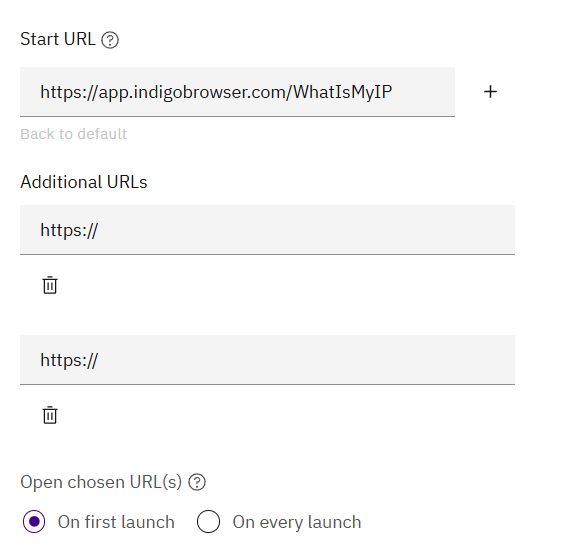
Use the custom_start_urls parameter:
{
"parameters": {
"flags": {
"startup_behavior": "custom"
},
"custom_start_urls": [
"https://your-url.com"
]
}
}
Same-origin Policy
Websites can only access their own cookies. For example, only indigobrowser.com can see cookies from indigobrowser.com domains.
Technical Information
Finding Profile ID
- Open your profile list
- Select profile → Click ⋮ → "Edit"
- Copy ID from URL:
x.indigobrowser.com/home/profiles/edit/<profile-id>/overview