Upgrading or Downgrading Plan
This article explains how to change your tariff plan in Indigo X and how to troubleshoot potential issues when downgrading your subscription.
Changing Your Tariff Plan
The process for changing your tariff plan differs slightly depending on whether you are upgrading or downgrading.
⬆️ Upgrading Your Tariff
Changes when upgrading your tariff take effect immediately after payment. The amount payable is calculated based on:
- The number of days remaining in your current billing period.
- Your unused balance.
- The cost of the new (upgraded) plan.
⬇️ Downgrading Your Tariff
Changes when downgrading your tariff do not take effect immediately. Your current (more expensive) subscription will remain active until the next payment date. After this date, your plan will automatically change to the new (cheaper) one, and your bill will be adjusted accordingly.
Be sure to delete any extra profiles and team members before downgrading your subscription! For example, if the new subscription does not support a team or has a lower limit on the number of profiles or members, remove the excess ones before switching.
How to Change Your Tariff:
- Log in to your Indigo X account.
- Click "Project" → "Change".
- Select the payment frequency: "Monthly" or "Yearly".
- Click "Switch" on the desired subscription and confirm your choice.
Resolving Issues When Downgrading Your Subscription
Sometimes, when trying to launch or create a profile after downgrading your subscription, you might encounter an error.
Error: "Subscription limit reached"
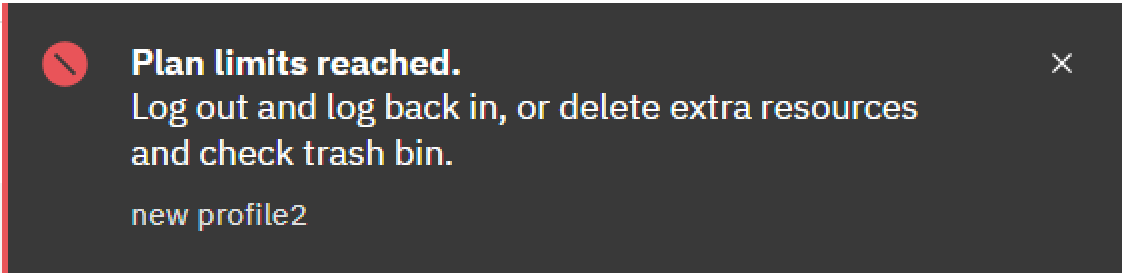
This error appears if you have exceeded the limits set for your current (downgraded) tariff plan. Here’s how to fix it:
1. Remove Excess Team Members
If your new plan has limitations on the number of team members, you need to remove the excess ones.
How to do it:
- Open Indigo X and click on the "Project" tab.
- Find the limits section to see how many members your current subscription allows.
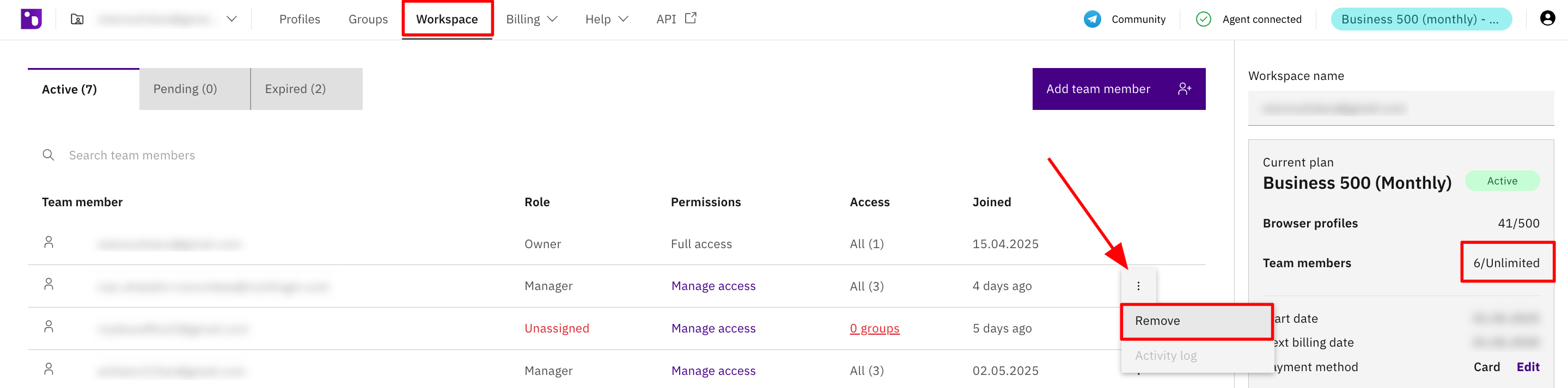
- Remove any excess members (if any) to avoid exceeding the allowed number for your plan.
2. Remove Excess Profiles
Similarly to members, check the limits for the number of profiles.
a) Deleting from the main "Profiles" section
How to do it:
- Open Indigo X and go to the "Profiles" section.
- Check how many profiles your current plan allows compared to how many you have created.
- Delete any excess profiles if necessary.
b) Deleting from the "Trash" section
Even if everything is in order in the main "Profiles" section, deleted profiles in the Trash still count towards the overall limit!
How to delete excess profiles from the "Trash":
- Open Indigo X and go to "Profiles" → "Trash".
- Delete unnecessary profiles permanently to free up space and comply with your plan's limits.