Location Settings
Overview
Location settings in Indigo X are closely tied to your IP address configuration. When using separate proxies for each browser profile, these settings typically work automatically. However, understanding and properly configuring these settings can be crucial for maintaining a consistent browsing identity.
Ensure all location-related settings align with your proxy location. Mismatched settings (e.g., Chinese browser language with New York timezone and Brazilian geolocation) can trigger website security systems.
Browser Languages
Your browser language settings help websites determine content language preferences.
Configuration Options
- Masked
- Custom
- Real
Default Setting: English
Most common and safest option for general use.
Set your own language parameters:
-
From BrowserLeaks:
- Visit the site in your preferred browser
- Copy the Accept-Language value
- Paste into the custom field
-
Using the selector:
- Click "Select value"
- Choose preferred languages
- Arrange in order of preference
Choose a language matching your proxy location (e.g., Vietnamese for Vietnam proxy)
Uses your actual system Accept-Language and locale values.
Browser interface language matches your OS language and requires system-level changes to modify.
Timezone
Timezone Detection
Websites employ two methods to determine your timezone:
- IP2Geo database lookup
- JavaScript detection of system settings
Configuration Options
- Masked
- Custom
- Real
Recommended Setting: Automatically matches timezone to your proxy location.
Manually select any timezone from the dropdown menu.
Displays your actual system timezone.
WebRTC
WebRTC Configuration
WebRTC is a browser technology for direct connections that can bypass proxy settings, potentially revealing your actual IP addresses.
Available Options
| Setting | Description | Use Case |
|---|---|---|
| Masked | Automatically aligns IPs with proxy | General use |
| Custom | Manual WebRTC IP setting | Specific IP requirements |
| Real | Shows actual WebRTC IP | VPN/4G/5G connections |
| Disabled | Deactivates WebRTC detection | Maximum privacy |
- Profile connects to server at launch
- External IP is detected
- WebRTC IP is synchronized
- Automatic updates if proxy IP changes
Geolocation
Access Control
- Prompt (Default)
- Allow
- Blocked
- Shows permission popup for each request
- User controls access per site
- Standard browser behavior
- Automatic permission for all requests
- No user prompts
- Denies all geolocation requests
- Maximum privacy
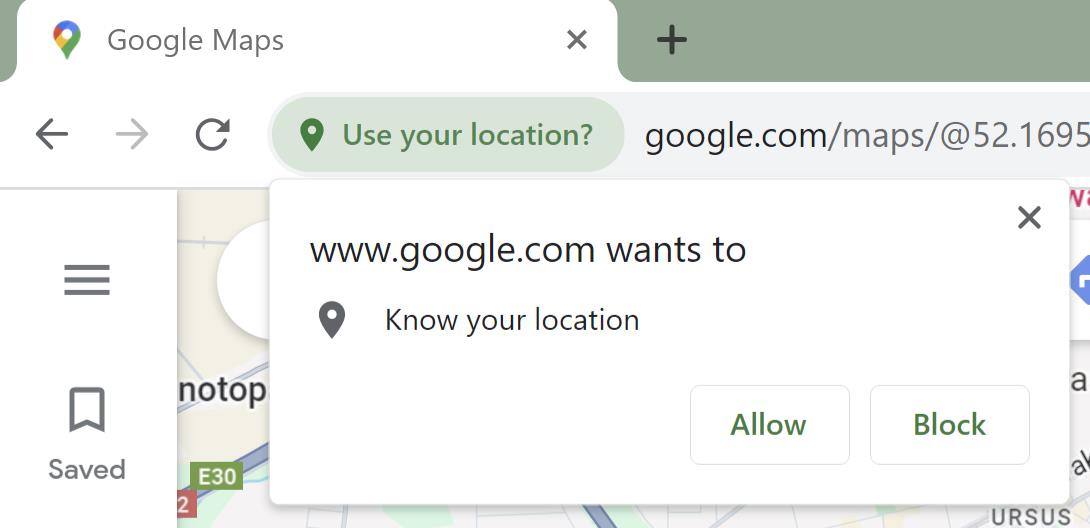
Location Data Configuration
- Masked
- Custom
Automatic Configuration:
- Detects external IP on launch
- Fetches location from IP2Geo database
- Adds random offset for variation
- Shares adjusted location with authorized sites
Manual configuration may cause mismatches between geolocation and IP data.
Required Fields:
- Latitude
- Longitude
- Accuracy (in meters)
For optimal results, ensure all location settings (language, timezone, WebRTC, and geolocation) align with your proxy location to maintain a coherent browsing profile.