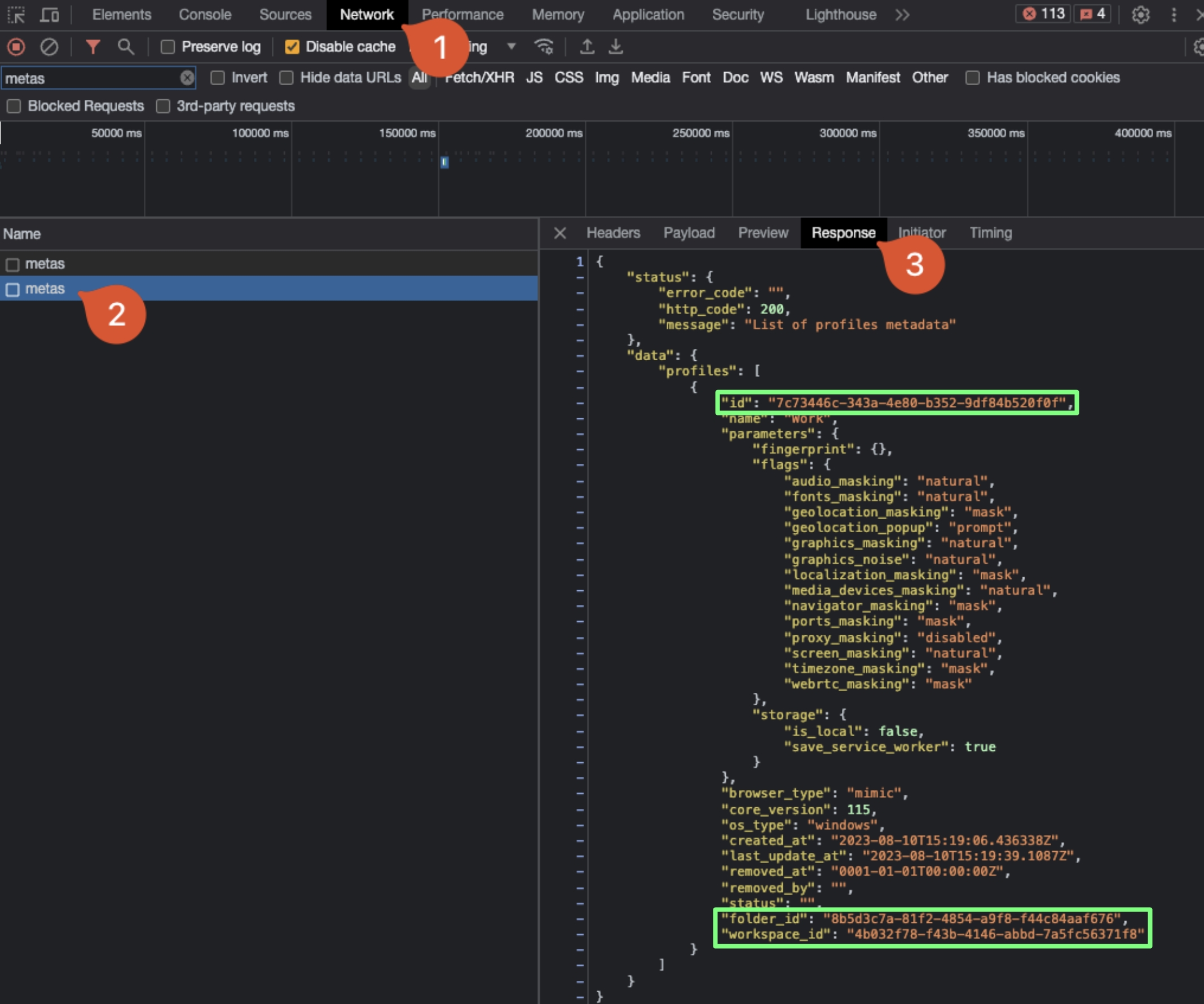How to use DevTools to get profile, folder and workspace IDs
Indigo X requires profile, folder, and workspace IDs to execute most API requests. These unique identifiers can be easily retrieved using your browser's Developer Tools (DevTools). This guide walks you through the step-by-step process of finding these IDs in Indigo X, complete with visuals and tips to streamline your workflow.
Whether you're a developer integrating Indigo X into your automation scripts or a user troubleshooting API calls, this tutorial will help you locate the necessary IDs quickly and efficiently.
Prerequisites
Before you begin, ensure you have:
- Access to Indigo X and a valid account.
- A supported browser (e.g., Chrome, Edge, Firefox, or Safari).
- Basic familiarity with browser DevTools (don’t worry, we’ll guide you!).
Step-by-Step Guide
Follow these steps to retrieve profile, folder, and workspace IDs using DevTools.
Step 1: Navigate to the Profiles Page
- Log in to your Indigo X account.
- Go to the Profiles page from the main dashboard. This page lists all your profiles, organized by folders and workspaces.
If you have many profiles, use the search bar or folder filters on the Profiles page to locate the specific profile you need.
Step 2: Open Developer Tools
To inspect the network activity and retrieve the IDs, you’ll need to open DevTools in your browser. Here’s how:
- Chromium-Based Browsers (Chrome, Edge)
- Firefox
- Safari
- Windows/Linux: Press
Ctrl + Shift + I. - macOS: Press
Cmd + Option + I.
- Windows/Linux: Press
Ctrl + Shift + I. - macOS: Press
Cmd + Option + I.
- Enable the Develop menu: Go to Safari > Preferences > Advanced and check "Show Develop menu in menu bar."
- Open DevTools: Press
Cmd + Option + I.
This opens the DevTools panel, typically docked at the bottom or side of your browser window.
Step 3: Access the Network Tab
- In DevTools, switch to the Network tab. This tab logs all network requests made by the Indigo X web application.
- (Optional) Clear existing logs to reduce clutter:
- Click the Clear button (a circular arrow or trash can icon, depending on the browser) in the Network tab toolbar.
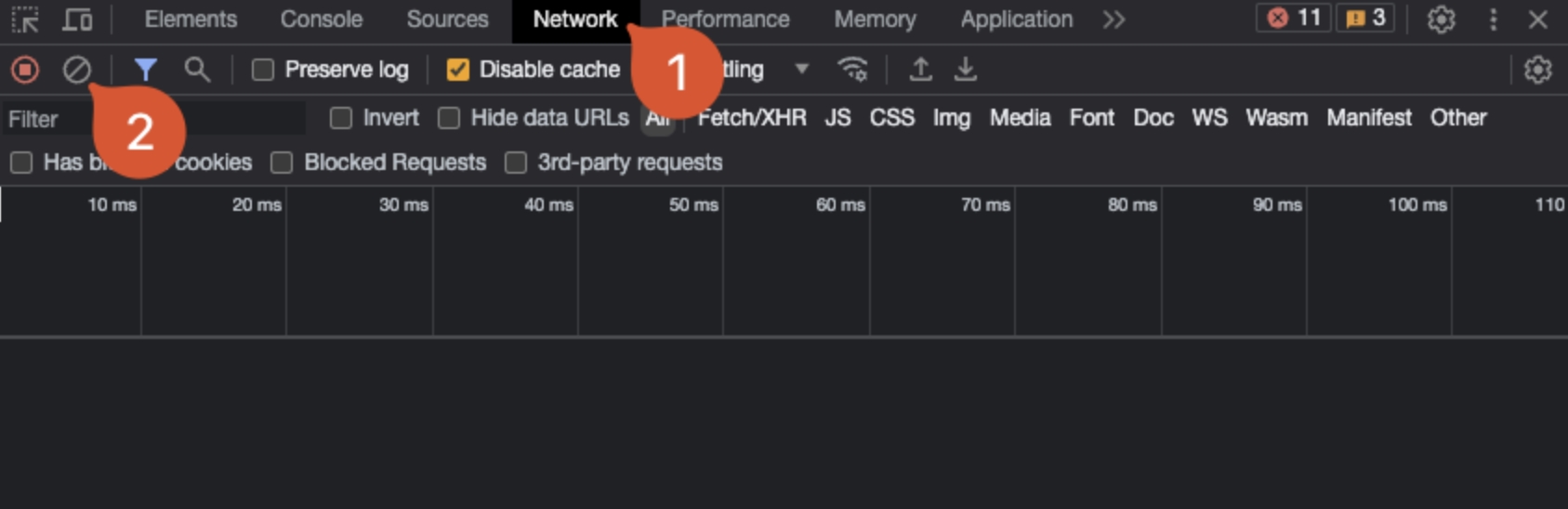
Clearing logs makes it easier to find the specific request containing the IDs, especially if you’ve been navigating the site for a while.
Step 4: Select a Profile
- On the Profiles page in Indigo X, click the name of the profile you want to retrieve IDs for. This action triggers a network request that includes the profile’s metadata.
- Return to the DevTools Network tab, where new requests will appear.
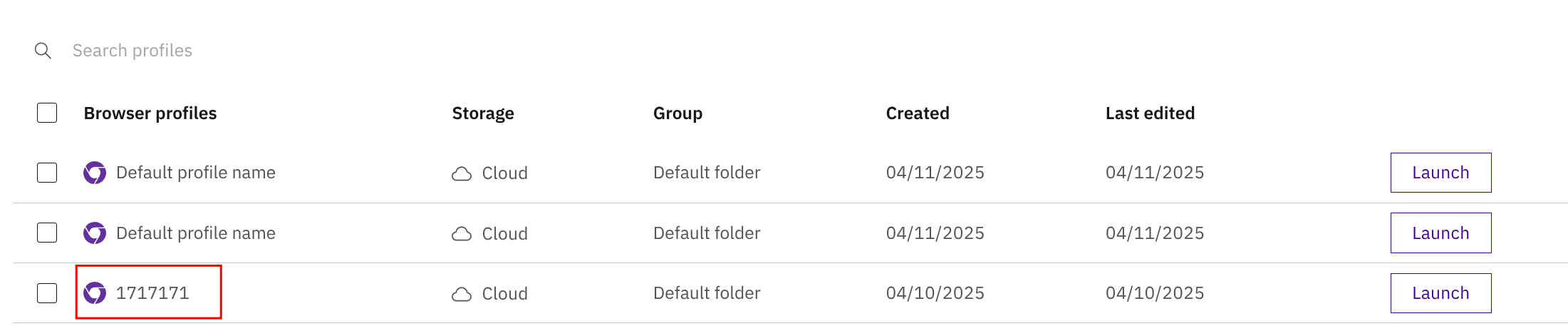
Step 5: Locate the metas Request
- In the Network tab, look for a request named
metasin the list of network activity. You can use the filter bar (typemetas) to narrow down the results. - Click the
metasrequest to view its details.
If you don’t see the metas request, ensure you clicked the profile name (not a folder or another element). Try clicking again or refreshing the page and repeating the steps.
Step 6: Extract the IDs
- With the
metasrequest selected, switch to the Response tab in the DevTools panel. - The response will contain a JSON object with the profile ID, folder ID, and workspace ID. Look for keys such as:
idfolder_idworkspace_id